PlayStation and PS3 are registered trademarks of Sony Computer Entertainment Inc. This product is neither licensed nor endorsed by Sony Computer Entertainment Inc.
1. Alt kısımdaki batarya yuvasını açın. İki adet AA pil (1,5V)
takın, bu esnada kutupların doğru olmasına dikkat edin.
Ardından pil gözü kapağını tekrar kapatın.
Sağ alt kısımdaki şalteri “ON” konumuna getirerek
klavyeyi çalıştırın. uzun süre kullanmamanız veya taşıma
durumunda klavyeyi kapatmanızı (“OFF”) tavsiye ederiz.
2. ATHERA‘yı bir cihaz ile bağlayın. Öncelikle cihaza
düzenlemek istediğiniz Bluetooth
®
kanalını seçin (1 ila
5): “Fn” tuşunu basılı tutarak aynı anda 1,2,3,4 veya 5
tuşlarından birine basın.
Şimdi iki saniyeliğine klavyenin arka kısmındaki “Reset”
tuşuna basın; böylece sol LED yanıp sönmeye başlar. Artık
bağlantıyı kurabilirsiniz – bu işlem, işletim sistemine göre
değişir.
3.
4. Bluetooth
®
cihazları arasında geçiş yapmak için “Fn” tuşuna
ve ilgili 1,2,3,4 veya 5 rakam tuşuna basın. Bu geçiş işlemi
sadece birkaç saniye sürer.
Son kullanılan cihaza “Fn” + “Tab” ile son derece hızlı
geçebilirsiniz.
5. ATHERA‘yı USB kablo ile de bir PC‘de kullanabilirsiniz.
Klavyeyi Micro USB kablo üzerinden PC ile bağlayın ve
“Fn” + “6” ile USB moduna geçin.
6. Die Funktionstasten F1 bis F8 stellen zusätzliche
Funktionen bereit. Mavi baskılı tuş işlevlerini, aynı anda
“Fn” ve ilgili tuşa bastığınızda kullanırsınız; fonksiyonları
tabloda görebilirsiniz. Her fonksiyonun her işletim
sisteminde mevcut olmadığını lütfen dikkate alın.
7. Çalışma esnasında sol LED yanıp sönmeye başlarsa, lütfen
pilleri değiştirin.
Not: Bazı işletim sistemleri ^° ve <>| tuşlarının işlevlerini
değiştirebilir. Doğru fonksiyonları tekrar oluşturmak için “Fn” + “Esc”
tuşlarına basın.
30 dakika herhangi bir şey yapılmazsa, klavye enerji tasarruf
moduna geçer. Tekrar etkinleştirmek için bir tuşa basın.
TR
1. Abre el compartimento de pilas que está debajo del
teclado. Coloca dos pilas AA (1,5 V) teniendo siempre
en cuenta la polaridad. Vuelve a cerrar la tapa.
Enciende el teclado, poniendo el interruptor de encendido
en “ON” (a la derecha). Si no lo usas durante largo tiempo
o para llevártelo de viaje, te recomendamos
que lo apagues (“OFF”).
2. Enchufa el teclado ATHERA a un aparato. Selecciona
primero el canal Bluetooth
®
, que quieras asignar a este
aparato (1 a 5): Pulsa y mantén pulsada la tecla “Fn” y
pulsa al mismo tiempo una de las teclas 1, 2, 3, 4 o 5.
Pulsa durante dos segundos la tecla “Reset” que está
en la parte trasera, a continuación parpadea el
LED izquierdo.
Ahora se establece la conexión – Un proceso que será
diferente en cada sistema operativo que utilices.
3.
4. Para conmutar entre los diversos dispositivos Bluetooth
®
pulsa “Fn” y la tecla numérica correspondiente 1, 2, 3, 4
o 5. Intercambiar es sólo cosa de unos segundos.
Con “Fn” + “Tab” cambias con rapidez al último aparato
o dispositivo que has utilizado.
5. Puedes utilizar también el ATHERA conectándolo con un
cable USB a un PC. Conecta el teclado con el cable micro
USB a un PC y cambia a modo USB pulsando “Fn” + “6”.
6. Las teclas de función F1 a F8 facilitan otras funciones del
teclado. Para utilizar las funciones de las teclas con marca
azul, pulsa al mismo tiempo “Fn” y la tecla que quieres
usar; las diversas funciones se encuentran descrita en la
tabla. Ten muy en cuenta que no todas las funciones son
iguales o equiparables en los diversos sistemas operativos.
7. Si empieza a parpadear el LED izq. de estado de pilas,
tendrás que cambiarlas.
Observación: Algunos sistemas operativos intercambian las teclas
^° y <>|. Para restablecer las funciones correctas, pulsa “Fn” +
“Esc”.
Tras 30 minutos de inactividad el teclado pasa al modo de ahorro
energético. Para reactivarlo, basta con pulsar una tecla o botón.
ES
1. Откройте отсек для батареек на нижней стороне. Вложите
две батарейки AA (1,5В), следите за их правильной
полярностью. Закройте отсек для батареек.
Включите клавиатуру, для этого передвиньте выключатель
сзади справа в положение „ON“. При долговременном
неиспользовании или транспортировке рекомендуеся ее
выключить („OFF“).
2. Соедините АTHERA с каким-нибудь устройством. Сначала
выберите канал Bluetooth
®
, который вы хотите присвоить
этому устройству (от 1 до 5): Удерживайте клавишу „Fn“
нажатой и одновременно с этим нажмите одну из кнопок
1, 2, 3, 4 или 5. Теперь удерживайте в течение двух секунд
кнопку кнопку „Reset“ на обратной стороне клавиатуры;
после этого загорится левый светодиод.
Теперь можно установить соединение – этот процесс
может отличаться в зависимости от операционной
системы.
3.
4. Для переключения между устройствами Bluetooth
®
нажмите „Fn“ и соответствующую клавишу с цифрой 1,
2, 3, 4 или 5. Для переключения нужно всего несколько
секунд.
Комбинацией „Fn“ + „Tab“ совершается особенно быстрый
переход к устройству, которое использовалось последним.
5. ATHERA можно подключать к ПК также с помощью
USB-кабеля. Соедините клавиатуру с ПК через кабель
Micro-USB и перейдите с помощью комбинации клавиш
„Fn“ + „6“ в режим USB.
6. Функциональные клавиши от F1 до F8 позволяют
пользоваться дополнительными функциями. Для
использования напечатанных синим функций клавиш
следует одновременно нажимать клавишу „Fn“ и нужную
клавишу; функции приведены в таблице. Помните о том,
что не все функции доступны во всех операционными
системах.
7. Если левый светодиод начинает мигать во время работы,
замените батарейки.
Информация: Некоторые операционные системы могут менять
функции клавиш ^° на <>| и наоборот. Для восстановления
правильных функций, нажмите „Fn“ + „Esc“.
Через 30 минут отсутствия активности клавиатура переходит в
режим экономии энергии. Нажмите на любую клавишу, чтобы
активизировать ее снова.
RU
1. Aprire il vano batterie sul lato inferiore. Inserire due
batterie del tipo AA (1,5V) facendo attenzione alla polarità.
Richiudere il vano batterie.
Accendere la tastiera mettendo l‘interruttore collocato dietro
a destra su “ON”. Nei periodi di inattività o per il trasporto
consigliamo di spegnere la tastiera (“OFF”).
2. Collegare l‘ATHERA a un dispositivo. Scegliere prima il
canale Bluetooth
®
che si desidera assegnare a questo
dispositivo (1 a 5): Tenere premuto il tasto “Fn” e premere
contemporaneamente uno dei tasti 1, 2, 3, 4 o 5. Ora
premere per due secondi il tasto “Reset” sul retro della
tastiera; il LED sinistro lampeggerà.
Ora si può stabilire la connessione – questa procedura
varia a seconda del sistema operativo in uso.
3.
4. Per passare da un dispositivo Bluetooth
®
all‘altro premere
“Fn” e il tasto numerico corrispondente 1, 2, 3, 4 oppure 5.
Il passaggio richiede solo pochi secondi.
Con “Fn” + “Tab” si torna velocemente all‘ultimo
dispositivo utilizzato.
5. L‘ATHERA può essere impiegata anche con un PC tramite
cavetto USB. Collegare la tastiera tramite il cavetto micro
USB al PC e passare per via di “Fn” + “6” alla modalità
USB.
6. I tasti funzione F1 a F8 ricoprono funzionalità aggiuntive.
Utilizzare le funzionalità indicate in blu dei tasti premendo
al contempo “Fn” e il tasto relativo; le funzionalità si
ricavano dalla tabella. Attenzione: non tutte le funzionalità
sono disponibili in tutti i sistemi operativi.
7. Se il LED a sinistra inizia a lampeggiare durante l‘uso
cambiare le batterie.
Informazioni: Alcuni sistemi operativi sono in grado di scambiare
i tasti ^° e <>|. Per ripristinare le funzioni corrette premere “Fn” +
“Esc”.
Dopo 30 minuti di inattività la tastiera va in modalità di risparmio
energetico. Azionare un tasto per riattivarla.
ITEN
1. Open the battery compartment on the base. Insert two AA
batteries (1.5V) making sure the polarity is correct. Close
the battery compartment again.
Switch the keyboard on by setting the switch on the back
right-hand side to ‘ON’. If you do not intend to use the
keyboard for a while, or need to take it with you anywhere,
it’s best to disable the keyboard by setting the switch to
‘OFF’.
2. Connect the ATHERA to a device. First, select the
Bluetooth
v
channel you want to assign to this device (1 to
5): press and hold the Fn key then either the key 1, 2, 3, 4
or 5. Following that, press the Reset button on the back of
the keyboard; the left-hand LED will then start ashing.
You can now establish a connection. This process differs
depending on the operating system.
3.
4. To switch between Bluetooth® devices, press the Fn key
and the relevant number key 1, 2, 3, 4 or 5. Switching only
takes a few seconds.
Press Fn + Tab to switch back really quickly to the device
you used last.
5. You can also use the ATHERA on a PC via the USB cable.
Connect the keyboard to the PC using the micro-USB cable
and switch to USB mode by pressing Fn + 6.
6. Hotkeys F1 to F8 offer additional functions. You can use the
key functions printed in blue by simultaneously pressing the
Fn key and the desired key. Please refer to the table for the
various functions. Be aware though that function availability
varies depending on the operating system.
7. If the left-hand LED starts to ash while using the keyboard,
change the batteries.
Please note: Some operating systems may switch the button
functions ^° and <>|. To restore the correct functions, press ‘Fn’
and ‘Esc’.
The keyboard will switch to power-saving mode if not used for 30
minutes. Press any button to reactivate the keyboard.
1. Ouvrez le compartiment à piles sur la face inférieure.
Insérez deux piles AA (1,5 V) en faisant attention à la
polarité. Refermez le compartiment à piles.
Allumez le clavier en amenant sur « ON » l‘interrupteur
situé à l‘arrière sur la droite. Nous recommandons
d‘éteindre le clavier (« OFF ») quand vous ne vous en
servez pas de manière prolongée ou bien
en déplacement.
2. Appairez le clavier ATHERA avec un appareil. Commencez
par sélectionner le canal Bluetooth
®
que vous souhaitez
affecter à l‘appareil en question (1 à 5) : pour cela,
maintenez la touche « Fn » enfoncée et appuyez
simultanément sur l‘une des touches 1, 2, 3, 4 ou 5.
Appuyez ensuite sur la touche « Reset » au dos du clavier
et maintenez-la enfoncée deux secondes ; le voyant de
gauche se met à clignoter.
Vous pouvez alors procéder à l‘appairage – la marche
à suivre varie selon le système d‘exploitation.
3.
4. Pour commuter entre les appareils Bluetooth
®
,
appuyez sur la touche « Fn » et sur la touche numérique
correspondante (1, 2, 3, 4 ou 5). La commutation ne
prend que quelques secondes.
Appuyez sur « Fn » + « Tab » pour revenir encore plus
rapidement au dernier appareil utilisé.
5. Vous pouvez aussi utiliser le clavier ATHERA sur un
ordinateur en le branchant sur le port USB. Reliez le clavier
à l‘ordinateur à l‘aide du câble micro-USB et appuyez sur
« Fn » + « 6 » pour passer en mode USB.
6. Les touches de fonction F1 à F8 donnent accès à des
fonctions supplémentaires. Pour utiliser la fonction indiquée
en bleu sur une touche, appuyez simultanément sur la
touche « Fn » et sur la touche en question. Vous trouverez
dans le tableau la liste des fonctions disponibles. Nous
attirons votre attention sur le fait que ces fonctions varient
selon le système d‘exploitation.
7. Lorsque le voyant de gauche se met à clignoter en cours
d‘utilisation, cela signie que vous devez changer les piles.
Remarque : sur certains systèmes d‘exploitation, il est possible
que les fonctions des touches ^° et <>| soient inversées. Pour y
remédier, appuyez sur « Fn » + « Esc ».
Au bout de 30 minutes, le clavier passe en mode d‘économie
d‘énergie. Pour le réactiver, appuyez sur une touche.
FR
1. Öffnen Sie das Batteriefach an der Unterseite. Legen Sie
zwei AA-Batterien (1,5 V) ein, achten Sie dabei auf die
richtige Polarität. Schließen Sie das Batteriefach wieder.
Schalten Sie die Tastatur ein, indem Sie den Schalter
hinten rechts auf „ON“ stellen. Bei längerem Nichtgebrauch
oder für den Transport empfehlen wir, die Tastatur
abzuschalten („OFF“).
2. Verbinden Sie die ATHERA mit einem Gerät. Wählen Sie
zuerst den Bluetooth
®
-Kanal, welchen Sie diesem Gerät
zuordnen möchten (1 bis 5): Halten Sie die „Fn“-Taste
gedrückt und betätigen Sie gleichzeitig eine der Tasten 1,
2, 3, 4 oder 5. Drücken Sie nun zwei Sekunden lang die
„Reset“-Taste an der Tastatur-Rückseite; daraufhin blinkt
die linke LED.
Jetzt können Sie die Verbindung herstellen – dieser
Vorgang unterscheidet sich je nach Betriebssystem.
3.
4. Zum Umschalten zwischen den Bluetooth
®
-Geräten
drücken Sie „Fn“ und die entsprechende Nummerntaste
1, 2, 3, 4 oder 5. Das Umschalten benötigt nur wenige
Sekunden.
Mit „Fn“ + „Tab“ wechseln Sie besonders schnell zum
zuletzt verwendeten Gerät zurück.
5. Sie können die ATHERA auch per USB-Kabel an einem PC
nutzen. Verbinden Sie die Tastatur über das Micro-USB-
Kabel mit dem PC und wechseln Sie über „Fn“ + „6“ in den
USB-Modus.
6. Die Funktionstasten F1 bis F8 stellen zusätzliche
Funktionen bereit. Die in Blau aufgedruckten
Tastenfunktionen nutzen Sie, indem Sie gleichzeitig „Fn“
und die jeweilige Taste drücken; die Funktionen können Sie
der Tabelle entnehmen. Bitte beachten Sie, dass nicht jede
Funktion unter jedem Betriebssystem zur Verfügung steht.
7. Beginnt die linke LED im Betrieb zu blinken, wechseln Sie
bitte die Batterien.
Hinweis: Einige Betriebssysteme können die Funktionen der
Tasten ^° und <>| tauschen. Um die korrekten Funktionen
wiederherzustellen, drücken Sie „Fn“ + „Esc“.
Nach 30 Minuten Inaktivität wechselt die Tastatur in einen
Energiesparmodus. Betätigen Sie eine Taste, um sie wieder
zu aktivieren.
DE
1. Open het batterijvak op de onderkant. Plaats twee AA-
batterijen (1,5V) en let daarbij op de juiste polariteit. Sluit
het batterijvak weer.
Zet de schakelaar rechts op de achterkant in de stand “ON”
om het toetsenbord in te schakelen. Het wordt aanbevolen
om het toetsenbord uit te schakelen (“OFF”) als u het
langere tijd niet gebruikt, en bij vervoer.
2. Sluit de ATHERA aan op een apparaat. Selecteer eerst het
Bluetooth
®
-kanaal dat u aan dit apparaat wilt toewijzen (1
tot 5): Houd de “Fn”-toets ingedrukt en druk op een van de
toetsen 1, 2, 3, 4 of 5. Druk vervolgens twee seconden op
de knop “Reset” op de achterkant van het toetsenbord; de
linker LED begint te knipperen.
U kunt nu een verbinding tot stand brengen – de procedure
daarvoor verschilt per besturingssysteem.
3.
4. Als u wilt overschakelen naar een ander Bluetooth®-
apparaat, houdt u de “Fn”-toets ingedrukt en drukt u op de
desbetreffende cijfertoets 1, 2, 3, 4 of 5. Het overschakelen
neemt slechts een paar seconden in beslag.
Met “Fn” + “Tab” kunt u snel terugkeren naar het apparaat
waarvoor het toetsenbord het laatst is gebruikt.
5. U kunt de ATHERA ook bij de pc gebruiken met behulp van
de USB-kabel. Sluit daartoe het toetsenbord met behulp
van de micro-USB-kabel aan op de pc en schakel over naar
de USB-modus met “Fn” + “6”.
6. Aan de functietoetsen F1 tot en met F8 zijn extra functies
gekoppeld. De blauw gedrukte toetsenfuncties gebruikt u
door gelijktijdig op “Fn” en de gewenste toets te drukken; de
functies worden in de tabel beschreven. Houd er rekening
mee dat niet alle functies onder alle besturingssystemen
beschikbaar zijn.
7. Vervang de batterijen als de linker LED tijdens het gebruik
begint te knipperen.
Tip: Bij sommige besturingssystemen kunnen de functies van de
toetsen ^° en <>| verwisseld raken. Druk op “Fn” + “Esc” om de
juiste functie van de toetsen te herstellen.
Na 30 minuten inactiviteit wordt de energiebesparingsmodus
van het toetsenbord ingeschakeld. Druk op een toets om het
toetsenbord weer te activeren.
NL
©2012 Jöllenbeck GmbH. All rights reserved. SPEEDLINK
®
, the SPEEDLINK word mark and the SPEEDLINK swoosh are regi-
stered trademarks of Jöllenbeck GmbH. Windows, Windows XP, Windows Vista and Windows 7 are either trademarks or re-
gistered trademarks of Microsoft Corporation in the United States and/or other countries. iPad, iPhone, Mac, Macintosh and
Mac OS are registered trademarks of Apple Inc. iOS is a registered trademark of Cisco. Android is a registered trademark of
Google Inc. The Bluetooth word mark and logos are owned by the Bluetooth SIG, Inc. and any use of such marks by Jöllen-
beck GmbH is under license. All trademarks are the property of their respective owner. Jöllenbeck GmbH shall not be made
liable for any errors that may appear in this manual. Information contained herein is subject to change without prior notice.
JÖLLENBECK GmbH, Kreuzberg 2, 27404 Weertzen, GERMANY
TECHNICAL SUPPORT
Having technical problems with this product? Get in touch with our Support team –
the quickest way is via our website: www.speedlink.com.
VERS. 1.0
QUICK INSTALL GUIDE
ATHERA
MULTI-PROFILE KEYBOARD
SL-7438-BK
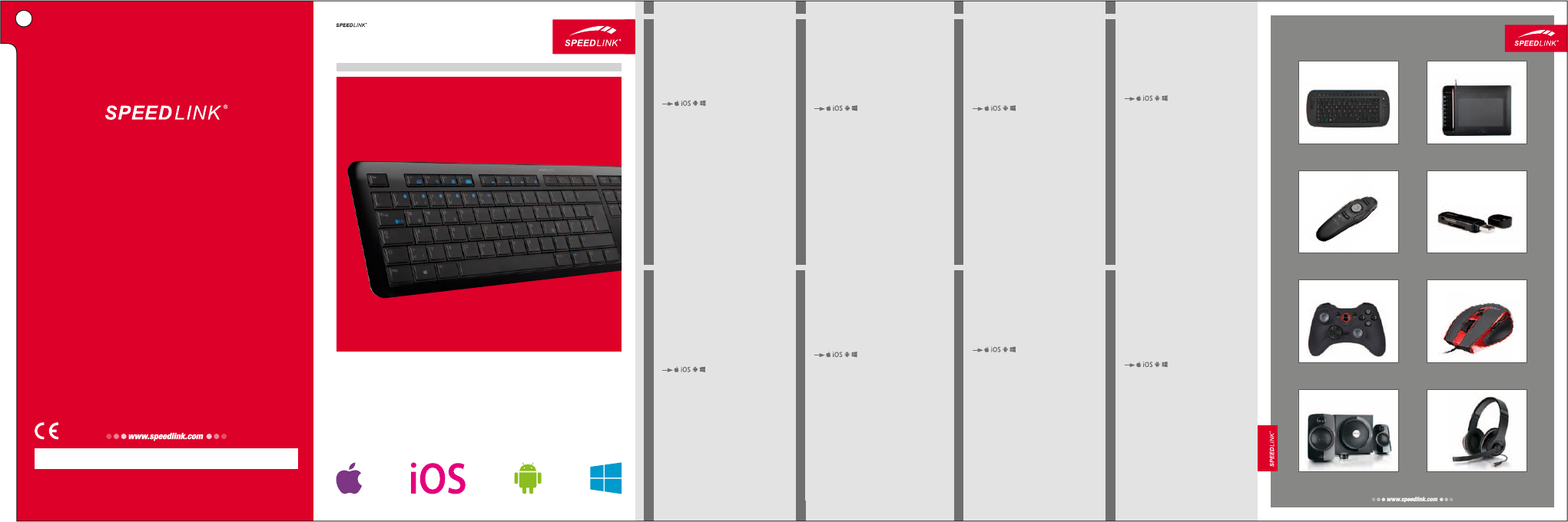

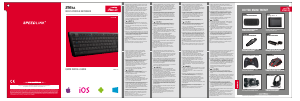

Únase a la conversación sobre este producto
Aquí puedes compartir lo que piensas sobre Speedlink SL-7438 Athera Teclado. Si tiene alguna pregunta, primero lea atentamente el manual. Puede solicitar un manual utilizando nuestro formulario de contacto.